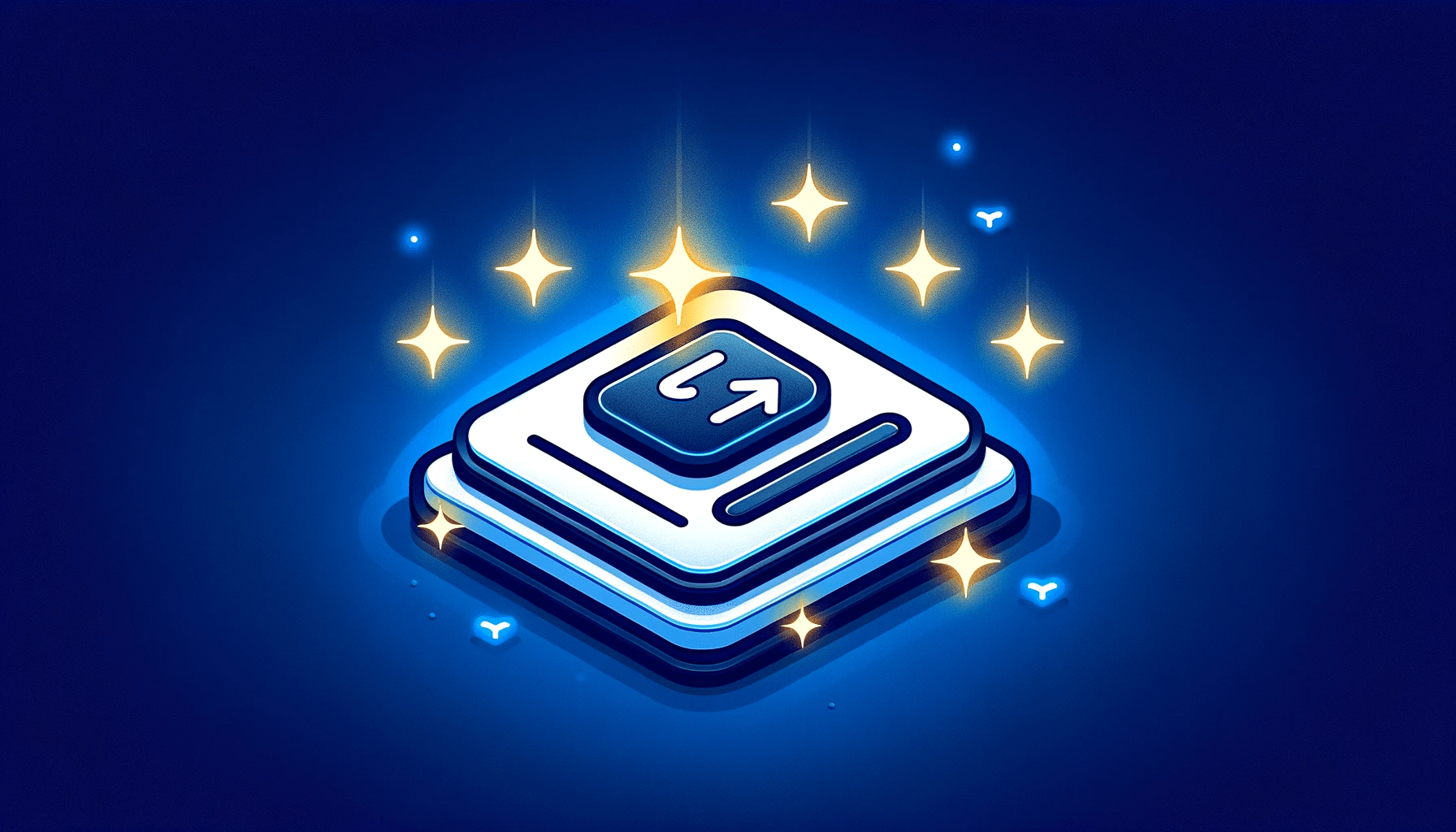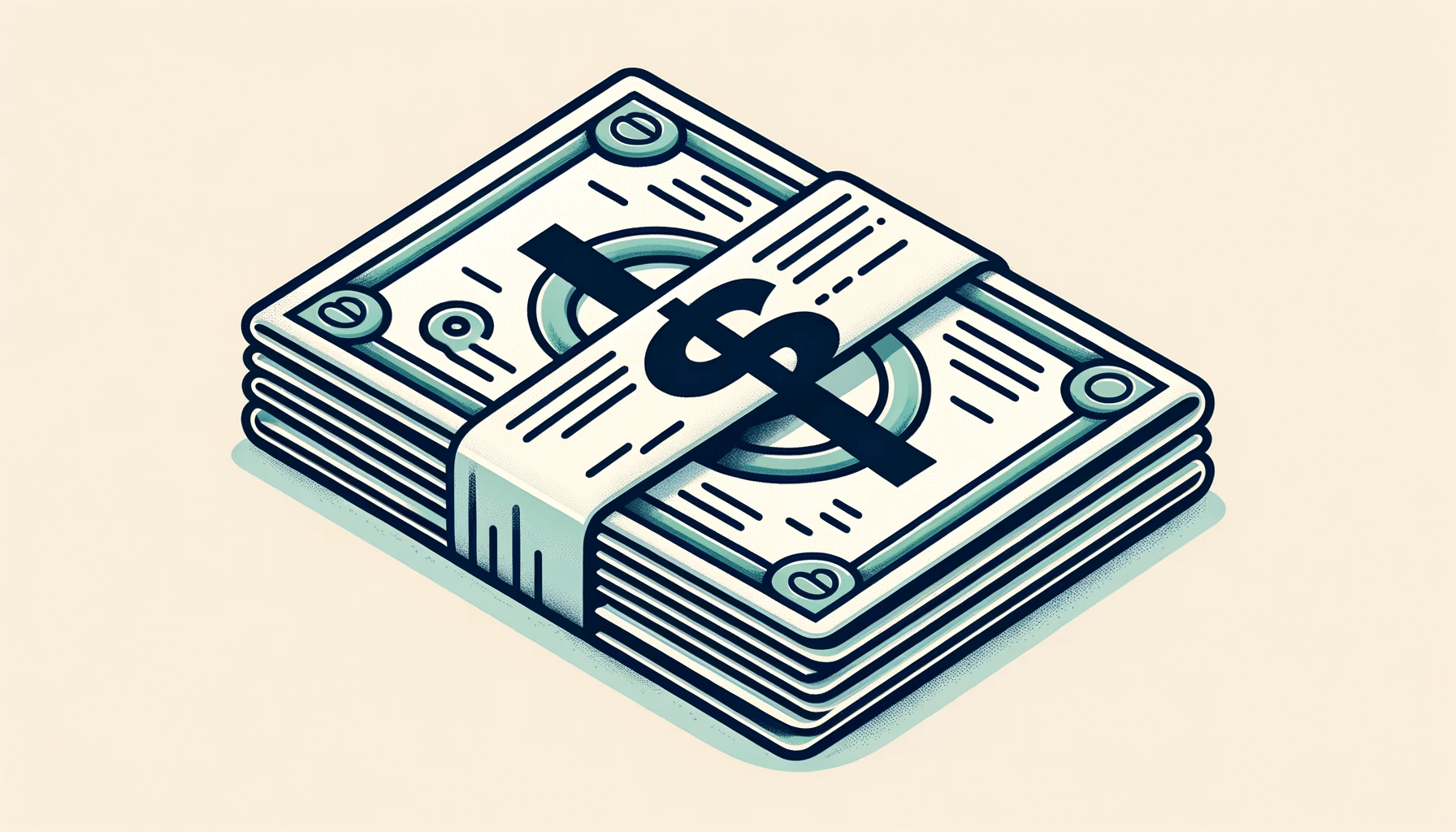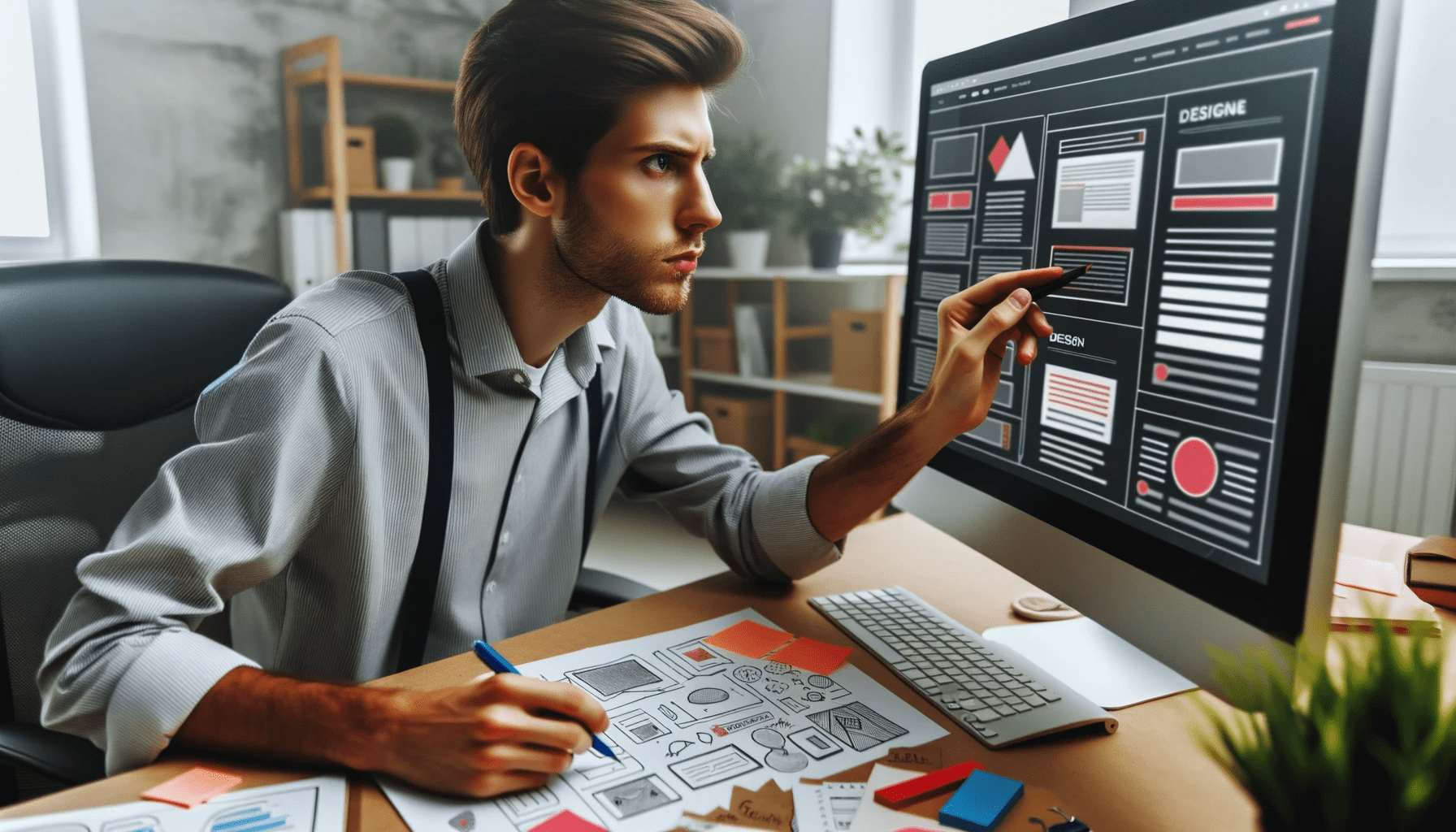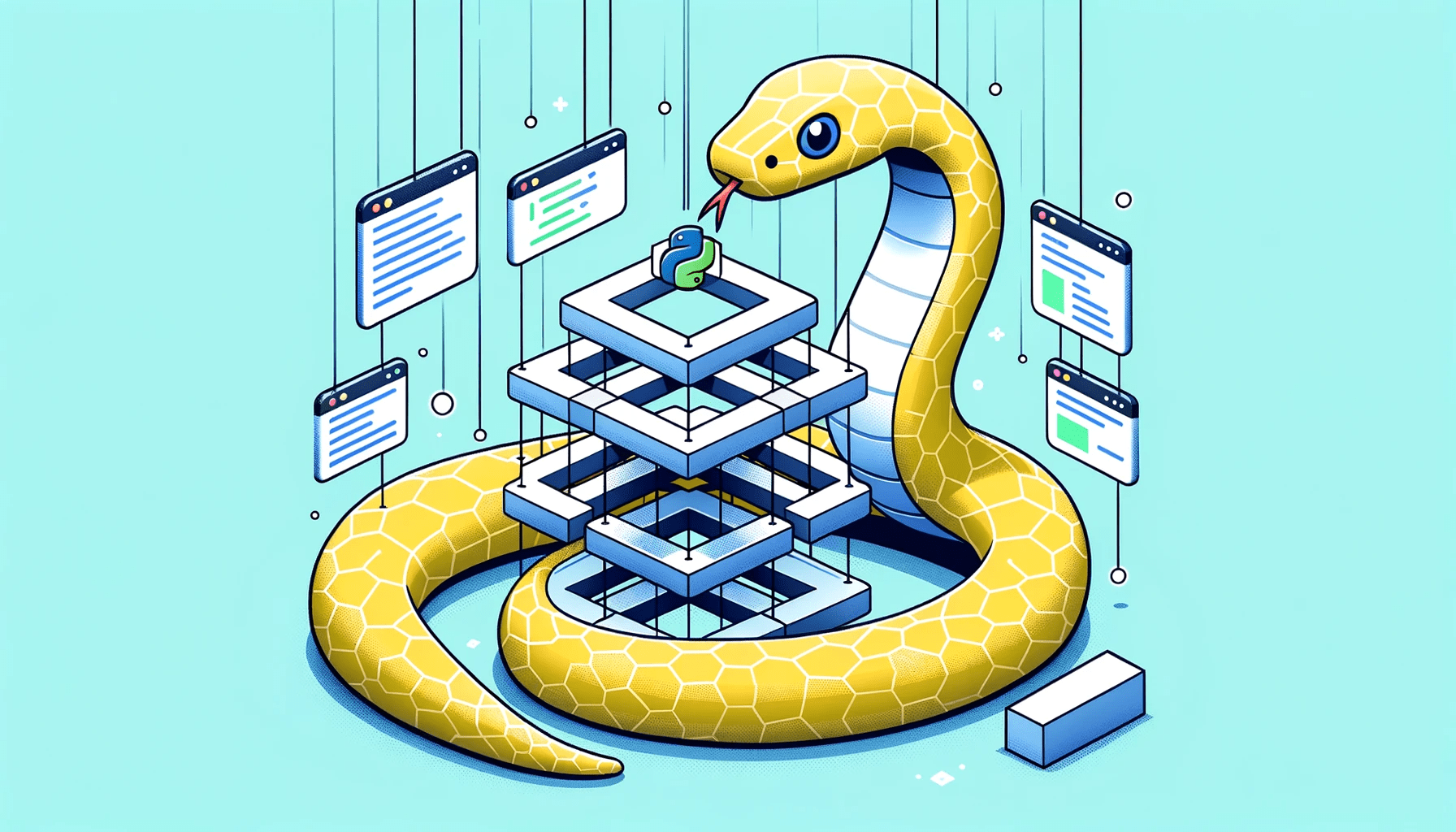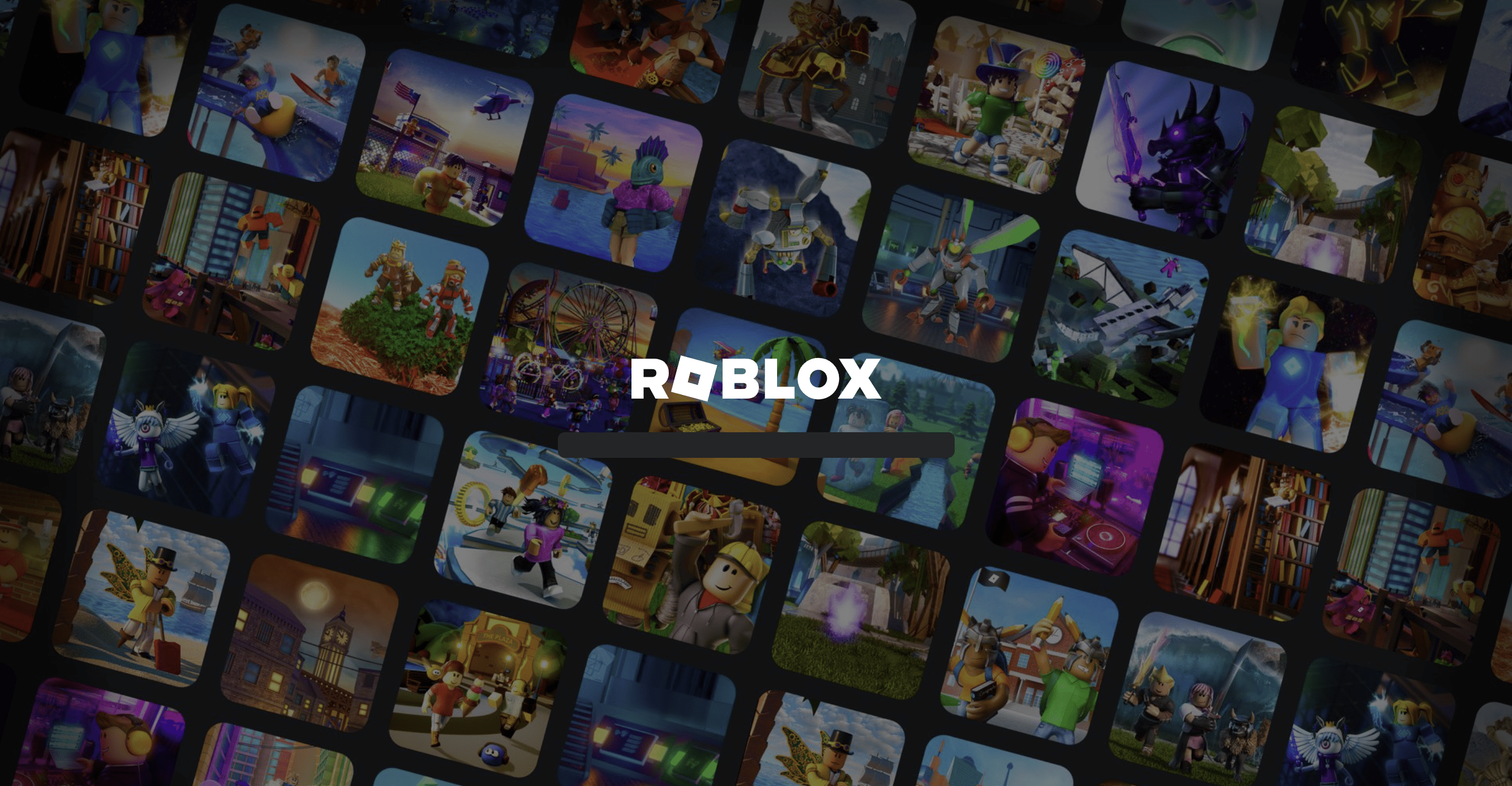How to Update Node.js to the Latest Version: A Step-by-Step Tutorial for Beginners & Experts
Table of Contents
As a web developer, one of the most critical tasks you will perform is keeping your software up-to-date, including the runtime environment in which your code runs. Node.js is a popular platform for building web applications and is used by many developers around the world. Updating Node.js to the latest version not only ensures that you have access to the newest features and bug fixes, but it can also improve the performance and security of your application.
How to Update Node.js to the Latest Version 2 Methods (Quick Answer):
- Using Node Version Manager
- Using Package Manager
In this article, we will go over the steps you need to take to update Node.js to the latest version in 2023 and some interesting facts about Node.js.
Before You Update
Before you update Node.js, there are a few things you should do to ensure that the process goes smoothly:
- Make a backup of your application: It’s always a good idea to make a backup of your application before making any changes, in case something goes wrong.
- Check the version of Node.js you’re currently using: You can check the version of Node.js you’re currently using by running the command node -v in your terminal.
- Check the version of Node.js you’re trying to update to: You can check the latest version of Node.js by visiting the Node.js website or running the command npm info node in your terminal.
- Review the release notes: Reviewing the release notes of the version you’re updating to can give you a better idea of what’s new and what may have changed.
Updating Node.js
There are several ways to update Node.js to the latest version, and the method you choose will depend on the operating system you’re using and the version of Node.js you’re currently running. We’ll go over some of the most common methods for updating Node.js.
Method 1: Using Node Version Manager (NVM)
One popular method for updating Node.js is to use Node Version Manager (NVM), a tool that allows you to easily switch between different versions of Node.js. Here’s how to update Node.js using NVM:
- Install NVM: If you haven’t already, install NVM by running the following command in your terminal: curl -o- https://raw.githubusercontent.com/nvm-sh/nvm/v0.38.0/install.sh | bash
- Use NVM to list the available versions of Node.js: Run the command nvm ls-remote to see a list of available versions of Node.js.
- Install the latest version of Node.js: Use the command nvm install version (replace version with the version you want to install) to install the latest version of Node.js.
- Switch to the new version: Once the installation is complete, use the command nvm use version to switch to the new version of Node.js.
Method 2: Using Package Manager
Another method for updating Node.js is to use your operating system’s package manager. Here’s how to update Node.js using a package manager:
- Use apt-get to update Node.js on Ubuntu/Debian: Run the command sudo apt-get update followed by sudo apt-get install nodejs
- Use yum to update Node.js on CentOS/Fedora: Run the command sudo yum update nodejs
- Use pacman to update Node.js on Arch Linux: Run the command sudo pacman -S nodejs
- Use brew to update Node.js on Mac OS: Run the command brew upgrade node
Interesting Facts About Node.js
- Node.js was created by Ryan Dahl in 2009 and its development is still actively maintained by the Node.js Foundation, a community-led and industry-backed consortium to advance the development of the Node.js platform.
- Node.js has a built-in package manager called NPM (Node Package Manager) which makes it easy for developers to share and use code packages, making it simple to add functionalities to their projects.
- Many popular websites and services such as Netflix, Uber, and PayPal use Node.js in production to handle millions of requests per day.
In conclusion, keeping Node.js updated to the latest version is vital to keep your application stable, secure and performant. The process is relatively straightforward and you can use tools such as Node Version Manager (NVM) or package managers to do this easily. Remember to test your application after updating to ensure everything is working correctly. Furthermore, Node.js has a vibrant and growing ecosystem, with a package manager and a big community working on it, making it a reliable and powerful technology.
Jack is an experienced tech writer & story-teller. He has more than 5 years of technical writing, researching, and editing. At CTHs he works on developing the website`s content strategy, ensuring the quality of all web hosting reviews and guides. In his spare time, Jack self-studying machine learning.