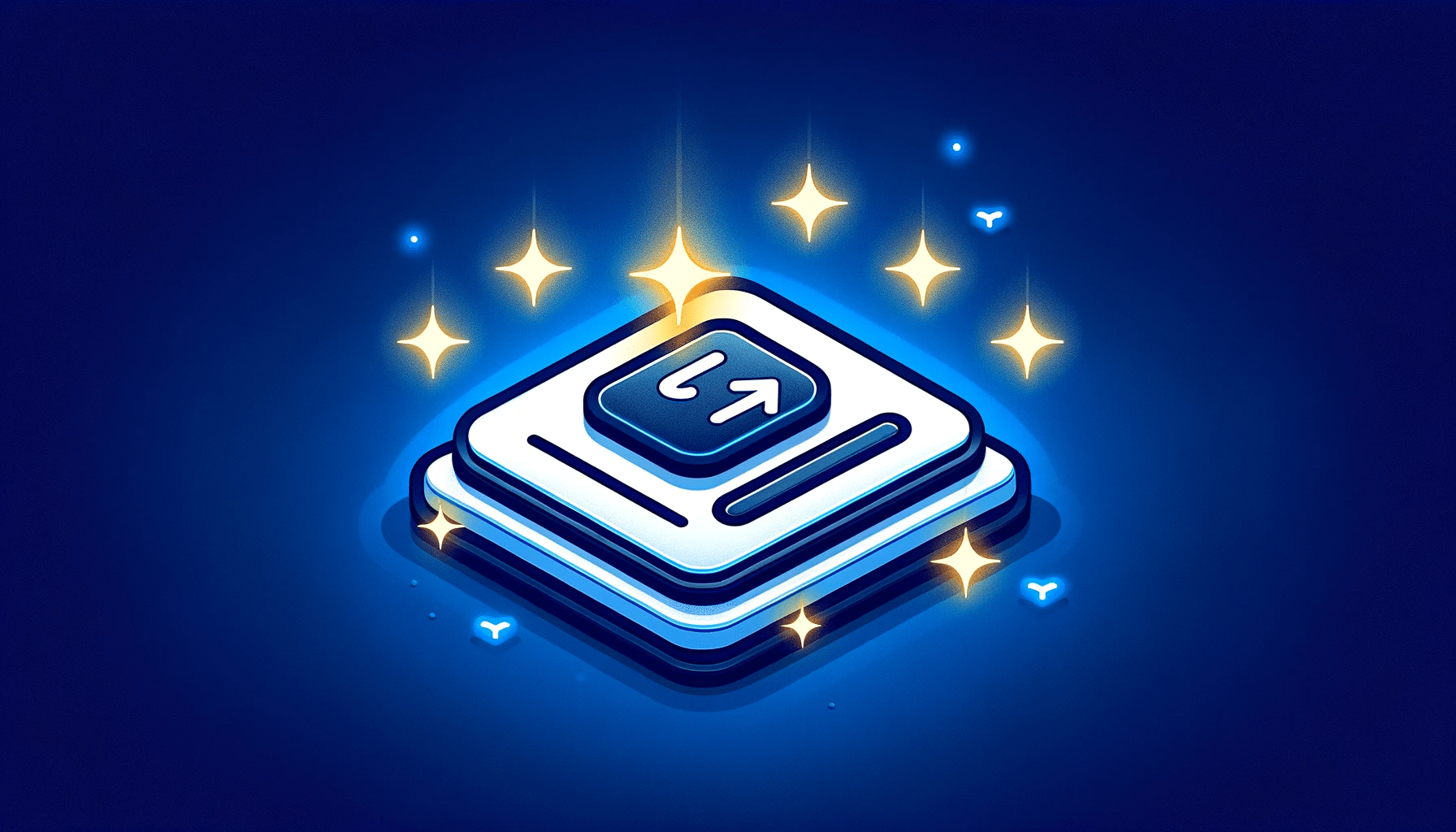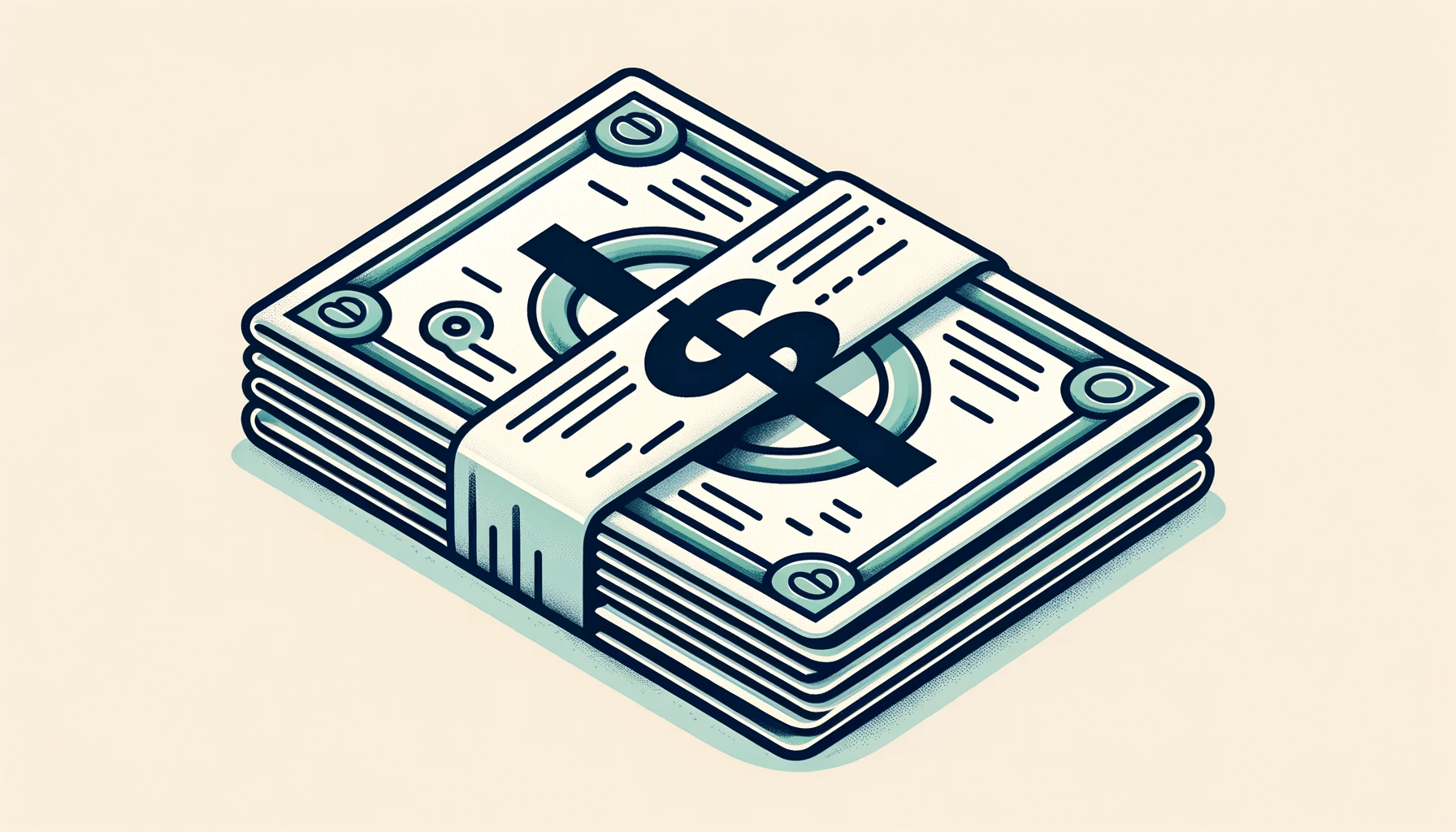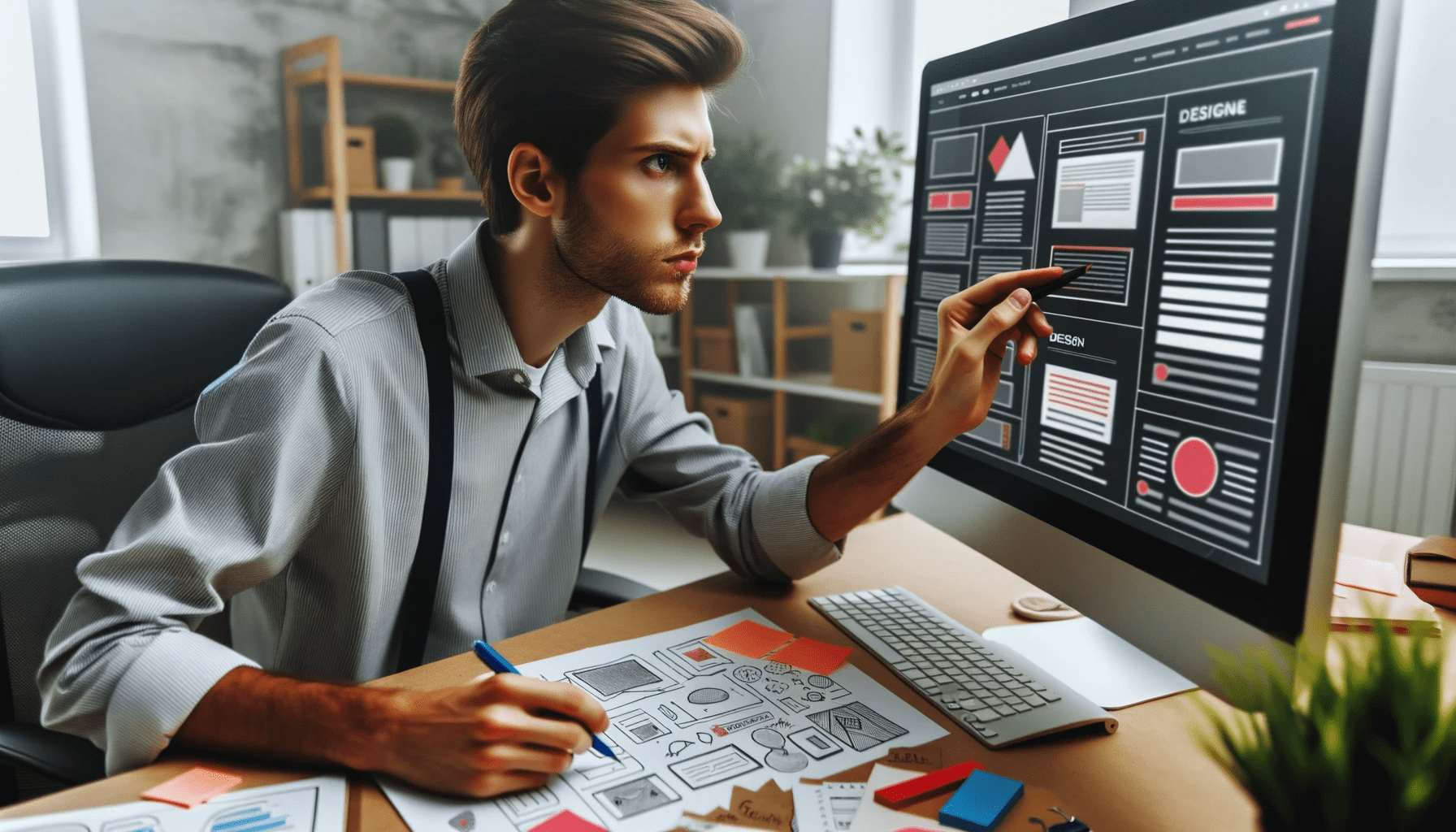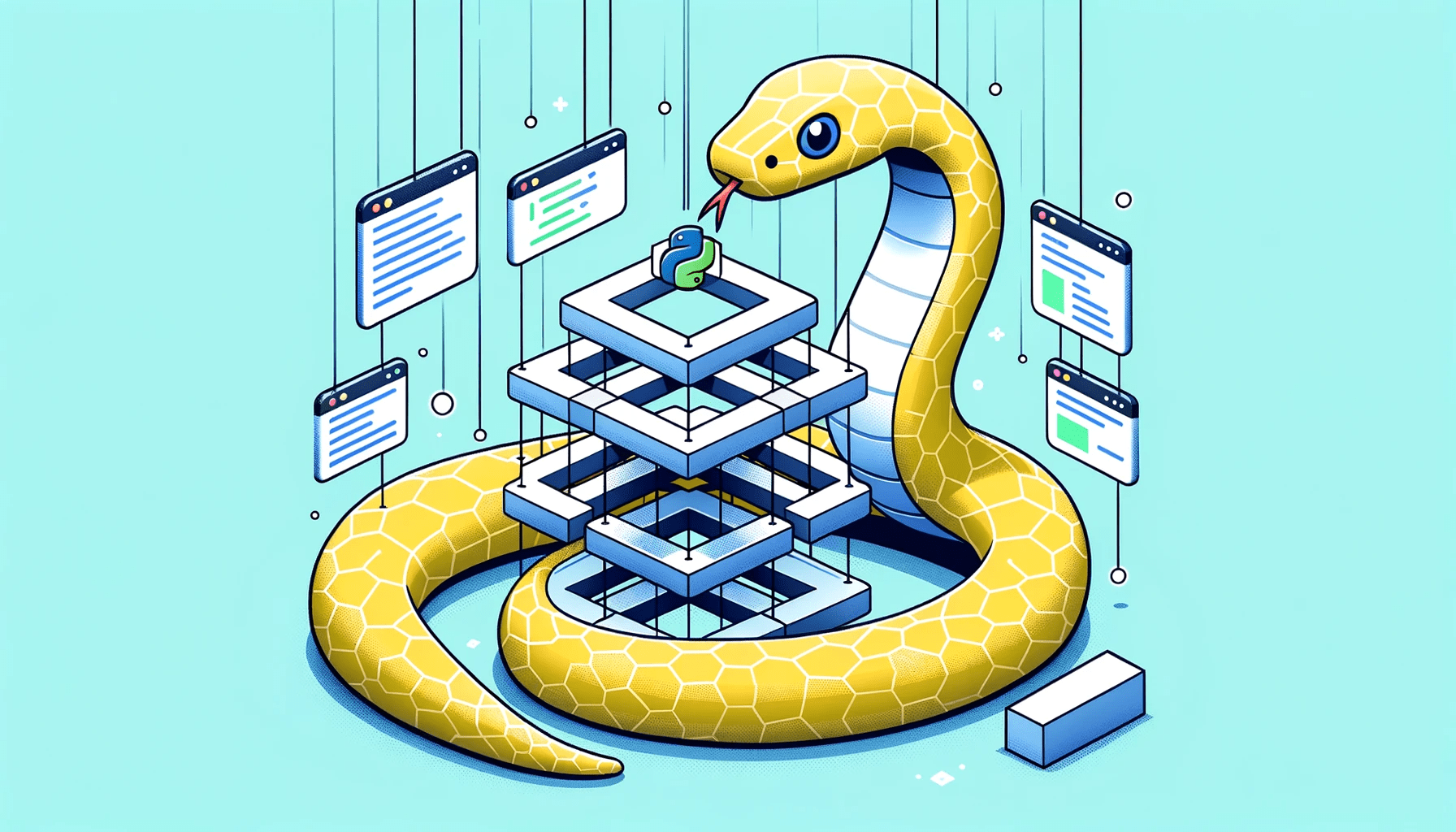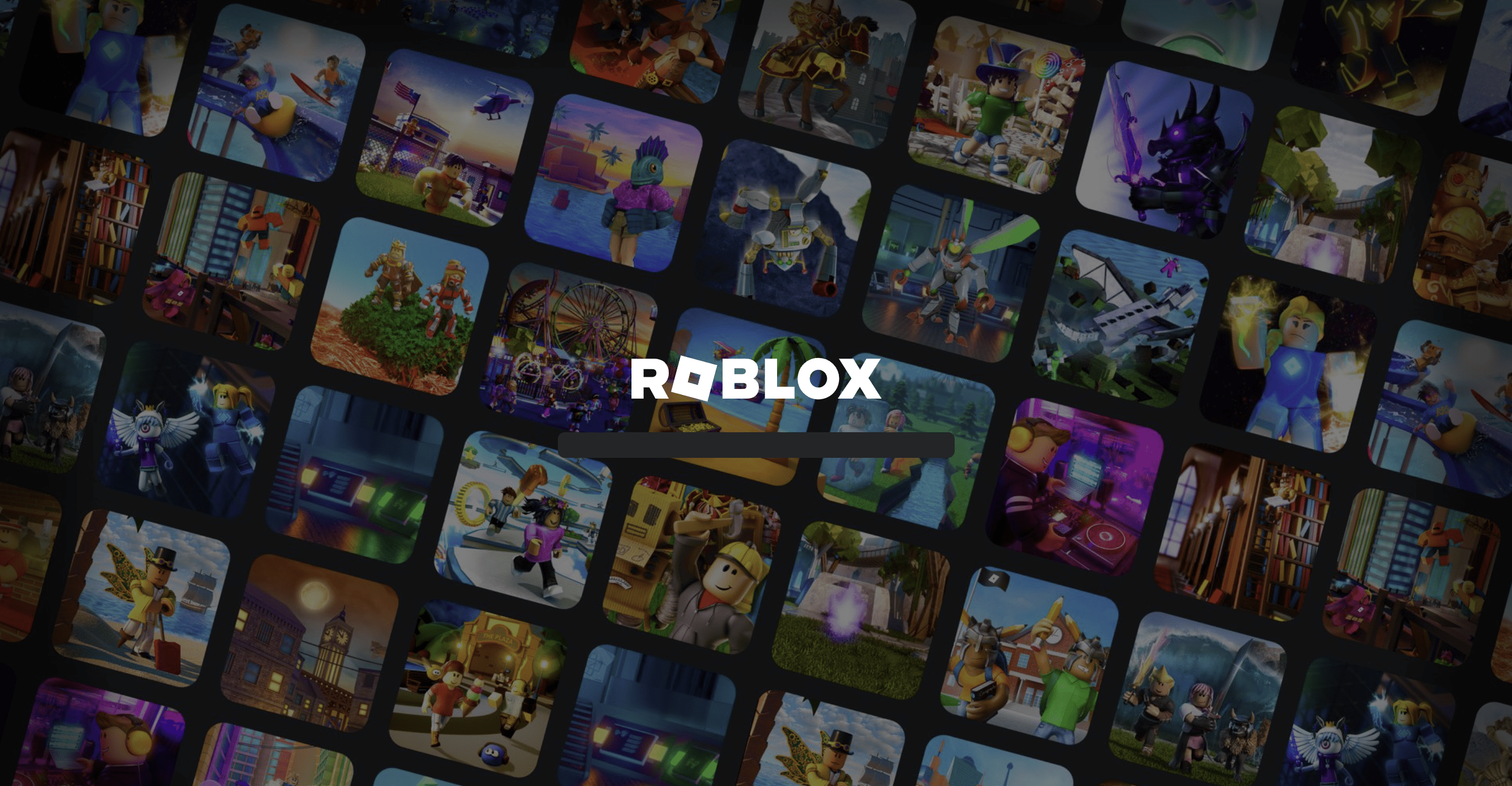How to Remove a Directory in Linux: 4 Simple Commands You Need to Know
Table of Contents
Wondering How to Remove a Directory in Linux?
It’s a common task that’s easily achieved with a few simple commands. Here’s a quick overview:
- Identify the directory you want to remove.
- Use the command rmdir [directory-name] if the directory is empty or rm -r [directory-name] if it contains files or subdirectories.
- Confirm the deletion if prompted.
- Verify the directory has been removed using the ls command.
Now let’s dive into a detailed explanation of these steps, along with other aspects of working with directories in Linux.
Understanding Directories in Linux
Let’s explore what directories are and how they function within the Linux operating system.
What Is a Directory?
Directories are folders that store files and other directories. They help in organizing your files systematically, making it easier to locate specific documents.
Importance of Directories in Linux
In Linux, directories play a vital role in file management, enabling a well-structured file system hierarchy.
List of the Steps for Removing Directory in Linux
Understanding how to remove directories is an essential skill for anyone working with Linux. Here’s a brief list of the steps you’ll find in this section:
- Identify the Directory
- Select the Right Command
- Confirm the Deletion
- Verify the Removal
Identifying the Directory You Want to Remove
It’s crucial to know the exact directory you want to remove to avoid accidental deletion of essential folders.
Selecting the Appropriate Command
There are several commands available for directory removal in Linux, such as ‘rmdir’ and ‘rm -r.’
Confirming the Deletion
Linux often asks for confirmation before deleting a directory, ensuring that you do not accidentally delete important files.
Verifying the Directory Removal
After removing a directory, you can verify the deletion using the ‘ls’ command to ensure it was successfully removed.
Practical Tips and Considerations
Removing directories in Linux requires careful attention. Here’s some valuable information to consider.
Avoiding Accidental Deletion
Always double-check the directory path and name before confirming the deletion.
Understanding Permissions
Make sure you have the required permissions to remove the directory, or you’ll encounter an error.
Additional Methods for Directory Removal
Using File Managers
Some users may prefer using graphical file managers like Nautilus or Dolphin. These tools provide a user-friendly interface for file and directory operations, including removal.
Handling Special Characters in Directory Names
Directories with special characters in their names may require extra care during deletion. For example, you might need to escape these characters with a backslash.
Working with Symbolic Links
Understanding how symbolic links work is essential when dealing with directories in Linux. Deleting a symbolic link is different from deleting the actual directory it points to.
Common Mistakes and How to Avoid Them
Deleting Essential System Directories
Some directories are crucial to the functioning of the Linux system. Ensure you never delete system directories like /bin, /etc, or /usr.
Ignoring Permissions
Trying to delete a directory without the necessary permissions will lead to an error. Always check your permissions before attempting to remove a directory.
Forgetting the Recursive Option
If a directory is not empty, you’ll need to include the ‘-r’ option with the ‘rm’ command. Forgetting this can result in a “Directory not empty” error.
FAQ Section
Can I Recover a Deleted Directory in Linux?
Recovering a deleted directory can be challenging but may be possible with specialized tools.
What Command Should I Use to Remove a Directory?
The ‘rmdir’ and ‘rm -r’ commands are commonly used for directory removal.
Why Can’t I Delete a Directory?
This issue may occur due to a lack of permissions or because the directory is not empty.
Conclusion
Understanding how to remove a directory in Linux is essential for anyone working with this operating system. Following the guidelines above, you can safely and efficiently delete directories.
Oliver is a Contributing Editor with plenty of experience in proofreading, editing, and writing. He delivers in-depth guides, reviews, and articles about all aspects of the web hosting industry. In his spare time, Oliver enjoys spending time with his family, playing guitar and read science fiction.