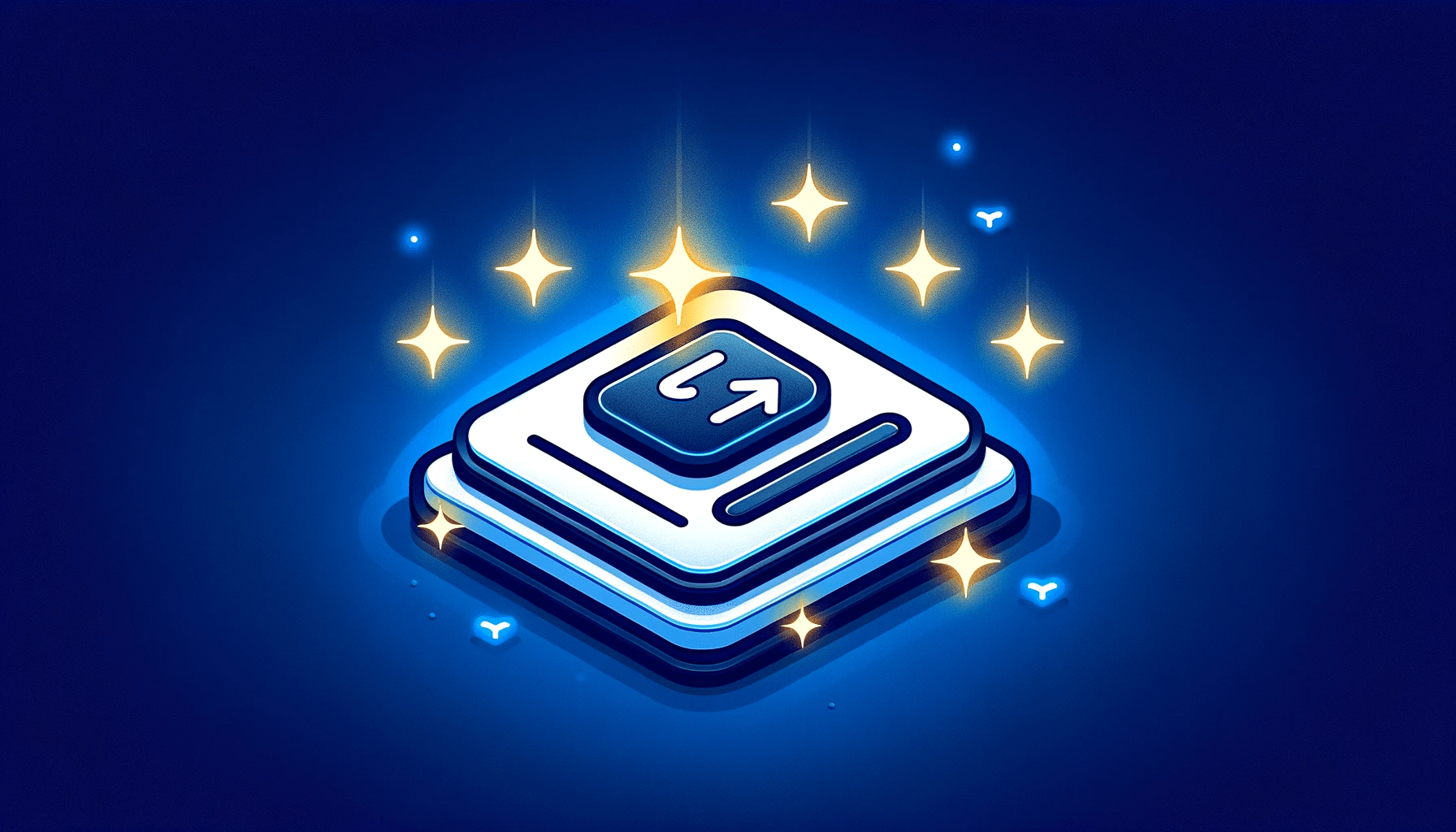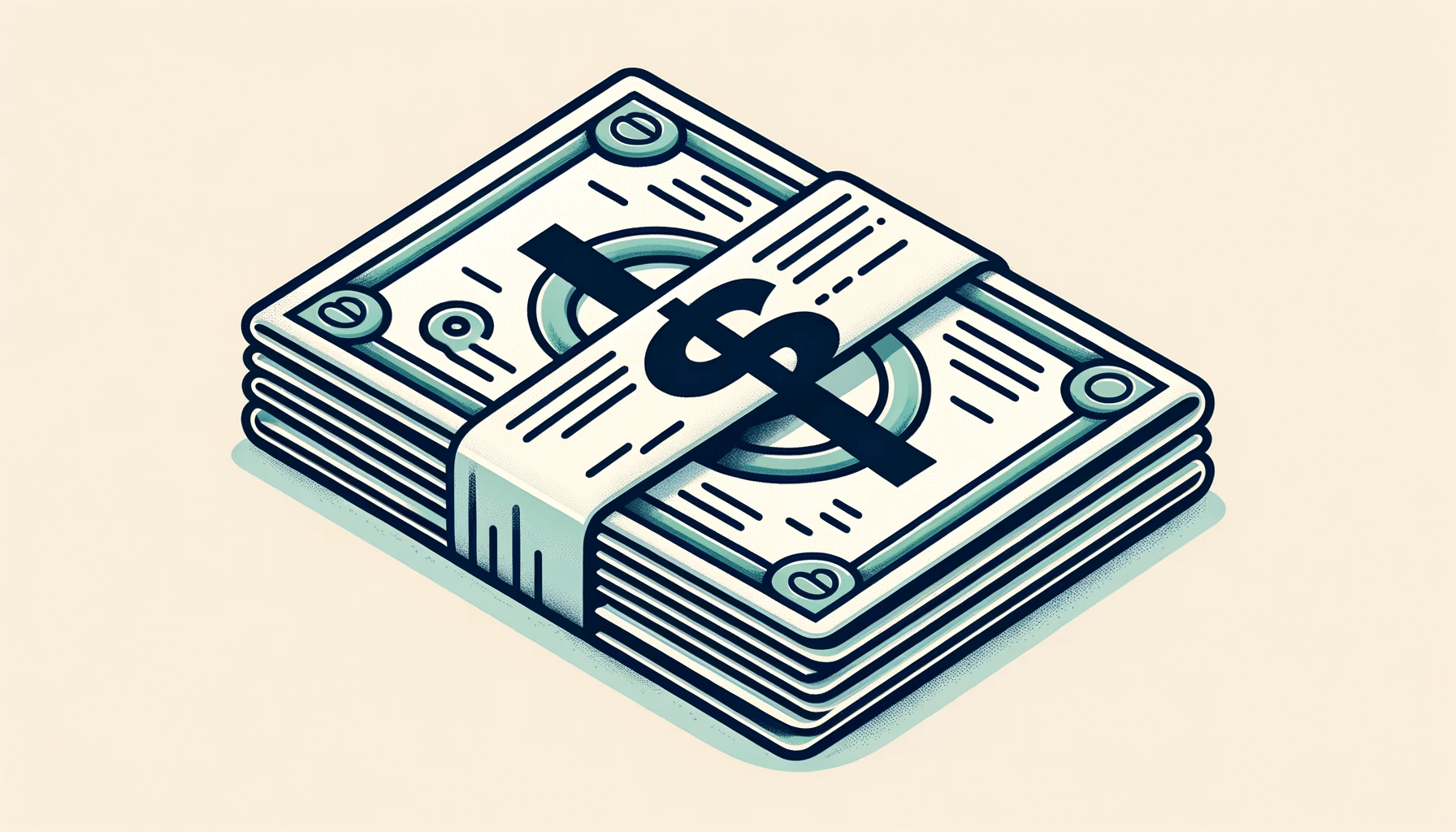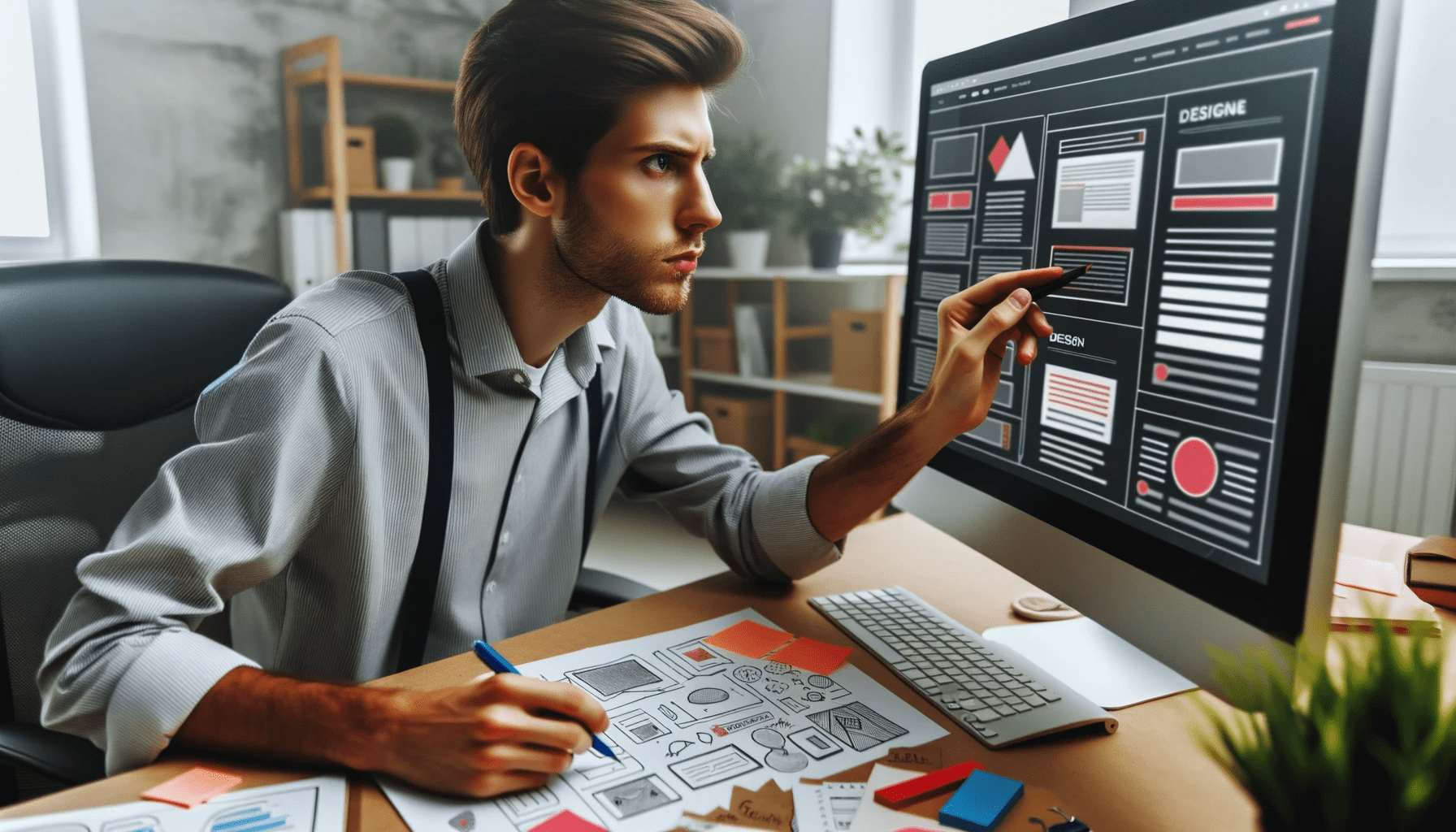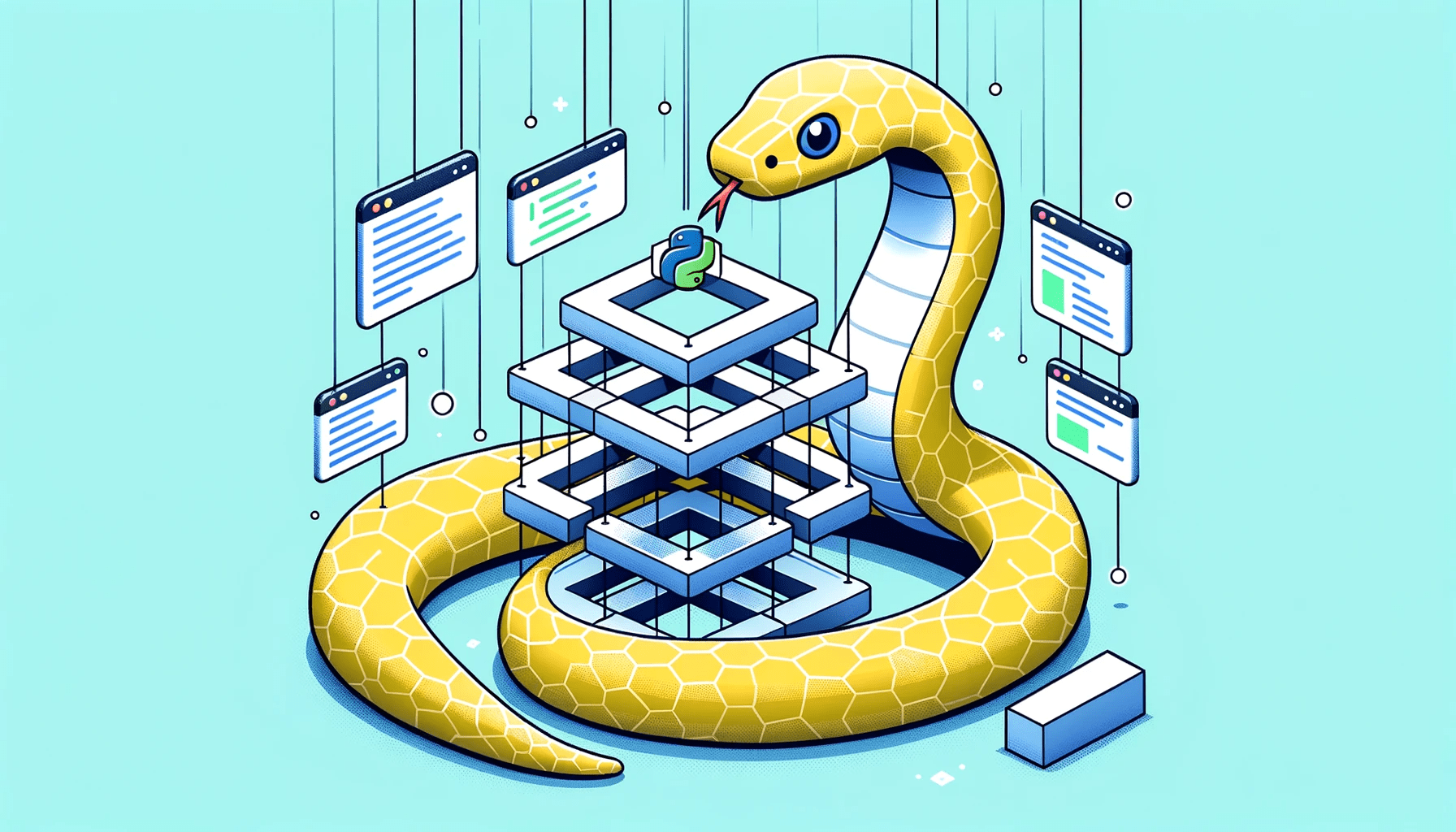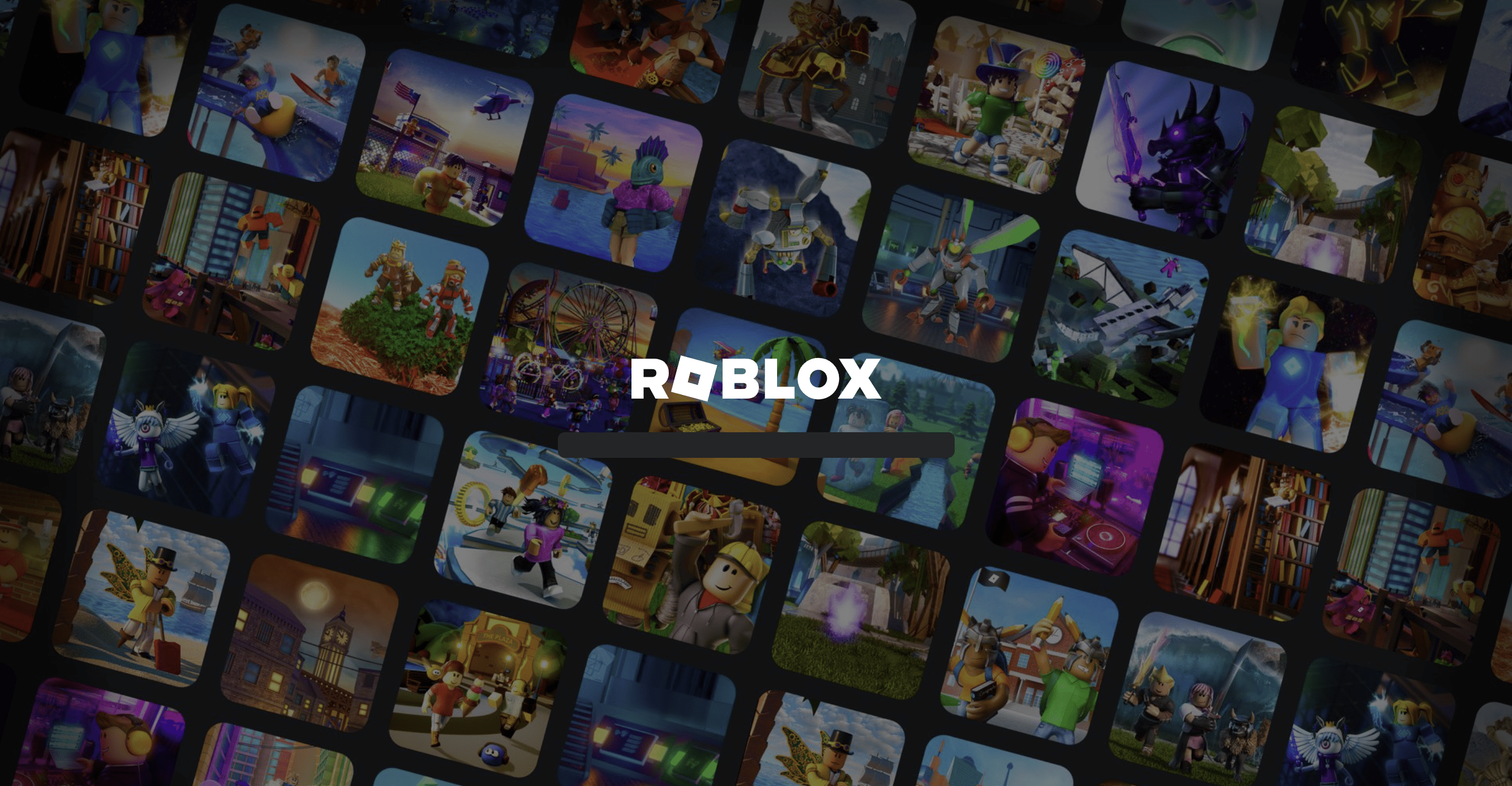Resolving “Your PHP Installation Appears to Be Missing the MySQL Extension” Error in WordPress
Table of Contents
Navigating through WordPress can sometimes bring up certain errors that might stall your progress. One such common error is the “Your PHP Installation Appears to Be Missing the MySQL Extension Which Is Required by WordPress”. But fear not, in this article, we will dissect the error and guide you on how to fix it step-by-step.
Let’s dive straight into understanding the causes behind this error and the respective solutions.
Identifying the Root Cause of the Error
Before diving into the solution, we’ll journey into the depths of understanding the roots of this error. By identifying the underlying causes, you’ll be equipped to not only solve the current issue but also prevent potential future occurrences.
Outdated PHP Version
Running an outdated PHP version is akin to using a rusty key for a new lock; it just doesn’t work efficiently. Let’s explore why keeping your PHP updated is vital, how to identify your current PHP version, and the steps to update it effectively.
- Understanding the Importance of Keeping PHP Updated: Regular updates ensure security and compatibility with newer technologies, ensuring your website runs smoothly without encountering errors like the one at hand.
- Methods to Check Your Current PHP Version: Discover various methods, including using plugins or checking directly from the hosting control panel, to identify your current PHP version.
- Steps to Update PHP in WordPress: Follow this detailed guide to navigate through your hosting control panel and update your PHP version to the latest, most compatible version for WordPress.
Missing MySQL Extension
Imagine trying to read a book missing several pages; your WordPress site feels the same when the MySQL extension is missing. This segment will illuminate how to identify and install the necessary MySQL extensions, creating a seamless connection between PHP and MySQL.
- Spotting a Missing MySQL Extension: Learn how to identify signs and symptoms of a missing MySQL extension, preventing the dreaded error message from appearing on your site.
- Installing the Necessary MySQL Extensions: A step-by-step guide to installing the MySQL extensions that are vital for the seamless operation of your WordPress site.
- Troubleshooting Common Issues During Installation: Sometimes, the installation process may hit a snag. Discover how to troubleshoot and resolve common issues encountered during the installation of MySQL extensions.
Comprehensive Guide to Fixing the Error
Dealing with errors can be a harrowing experience, but equipped with the right guidance, you can resolve them with relative ease. Let’s delve deeper into each method that can assist you in fixing the “Your PHP Installation Appears to Be Missing the MySQL Extension Which Is Required by WordPress” error.
Method 1: Updating PHP Version
Updating the PHP version is often a straightforward process but can be an essential step in resolving the issue. Here, we will outline a detailed process of updating the PHP version through various hosting platforms.
- Understanding the Need for Update: Explicate why regularly updating the PHP version is essential for the smooth running of a WordPress site.
- Step-by-step Guide to Updating PHP Version: Delve into a comprehensive guide to updating the PHP version through the control panel of different hosting platforms.
- Tips for a Smooth Transition: Discuss potential pitfalls during the updating process and provide tips to ensure a smooth transition to a new PHP version.
- Verifying the Update: Offer insights on how to verify that the update has been successful to prevent any future occurrences of the error.
Method 2: Installing the Missing MySQL Extension
Installing the missing MySQL extension can be a potent method to resolve this error. Here, we’ll guide you through the process of identifying and installing the necessary MySQL extensions, with a keen focus on avoiding common mistakes.
- Identifying the Missing Extension: Provide tools and strategies to pinpoint the missing MySQL extension that is causing the error.
- Guidance on Installing the Extension: Develop a detailed guide on how to install the missing MySQL extension through the hosting control panel.
- Avoiding Common Mistakes: Highlight common mistakes made during the installation process and offer insights on how to avoid them.
- Testing the Website: Emphasize the importance of testing the website after the installation to ensure the issue is fully resolved.
Method 3: Adjusting WordPress Configuration File
At times, the misconfiguration in the WordPress configuration file (wp-config.php) could be the culprit behind the error message. This section will guide you meticulously through the adjustments required to rectify this error.
- Finding the wp-config.php File: This part will guide you on how to locate the wp-config.php file in your WordPress installation directory, a pivotal step before making any adjustments.
- Editing the wp-config.php File: A step-by-step walkthrough to correctly edit the configuration file without causing further issues.
- Correcting Database Connection Details: Explore how to verify and correct the database connection details in the wp-config.php file, ensuring a seamless connection between WordPress and the MySQL database.
- Final Testing: Guidelines on how to test your website after making adjustments to the wp-config.php file, to confirm that the error has been resolved.
Method 4: Consulting with Your Hosting Provider
Sometimes, the solution lies beyond your control and necessitates intervention from your hosting provider. In this section, we will help you prepare for a fruitful consultation with your hosting provider.
- Gathering Necessary Information: Tips on collating all the essential information regarding the error, which will help your hosting provider diagnose the issue quickly.
- Communicating Effectively with Hosting Support: Learn the art of conveying the problem succinctly yet thoroughly to your hosting provider, facilitating a quicker resolution.
- Following Up Wisely: Guidance on how to follow up with your hosting provider to ensure that the issue is being addressed promptly.
- Considering Hosting Upgrades: Sometimes, the problem may be due to limitations of your current hosting plan. This segment will guide you on when to consider upgrading your hosting plan to prevent such issues in the future.
FAQ Section
In this section, we delve deeper into the frequently asked questions concerning this error, providing thorough answers to assist users in understanding and fixing the issue with clarity.
1. What Are the Common Signs of a Missing MySQL Extension Error?
The prominent sign is the error message itself appearing on your website. This error might also cause your website to load partially or not at all, thereby affecting the user experience and SEO negatively. Furthermore, you might notice difficulties in accessing the WordPress admin panel.
2. Can This Error Affect the Functionality of Plugins and Themes?
Absolutely. This error can disrupt the communication between WordPress and the database, affecting the functionality of plugins and themes. It might cause plugins to malfunction or themes to not display correctly, resulting in a less-than-optimal website performance.
3. What Should Be My Immediate Step After Encountering This Error?
The immediate step should be to identify the root cause of the error. You might need to check the PHP version or look for the missing MySQL extension. If you are not comfortable doing this yourself, contacting your hosting provider can be a wise step.
Conclusion
You’ve now walked through the labyrinthine pathways that lead to the resolution of the “Your PHP Installation Appears to Be Missing the MySQL Extension Which Is Required by WordPress” error. As you’ve seen, this error, while daunting at first glance, can be managed and resolved with a structured approach.
At this juncture, it is essential to assimilate the wealth of information you’ve acquired and sketch out a clear, actionable plan. Remember, the goal is not just to fix the present error but to forge a path that safeguards your website against similar issues in the future.
With a deeper understanding of the root causes and a series of methods at your disposal, you are now equipped to not just resolve the error but to prevent it from reoccurring. Here, we will recap the strategies we’ve discussed and outline preventive measures that will help you maintain the health and functionality of your WordPress site.
Jack is an experienced tech writer & story-teller. He has more than 5 years of technical writing, researching, and editing. At CTHs he works on developing the website`s content strategy, ensuring the quality of all web hosting reviews and guides. In his spare time, Jack self-studying machine learning.