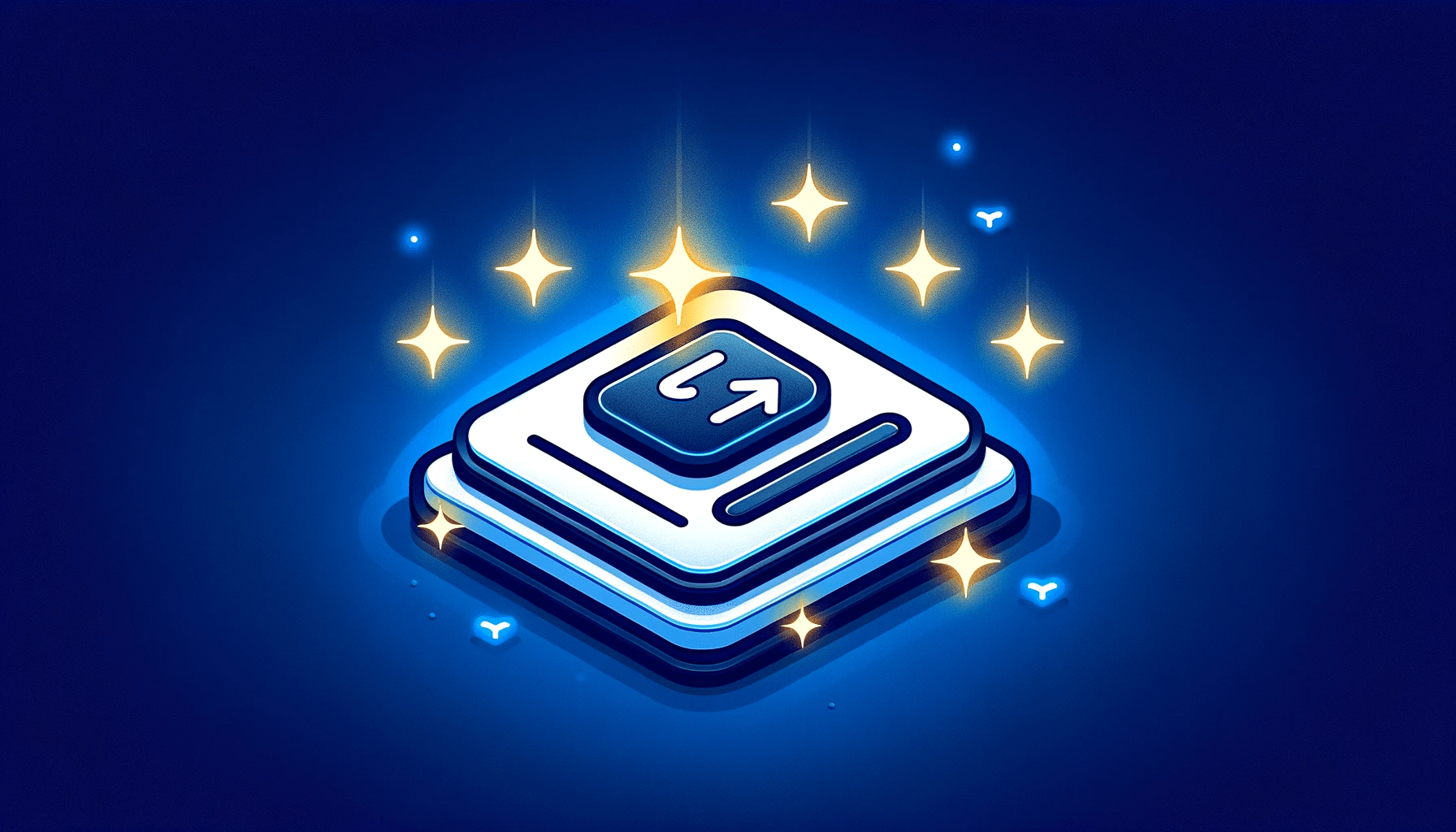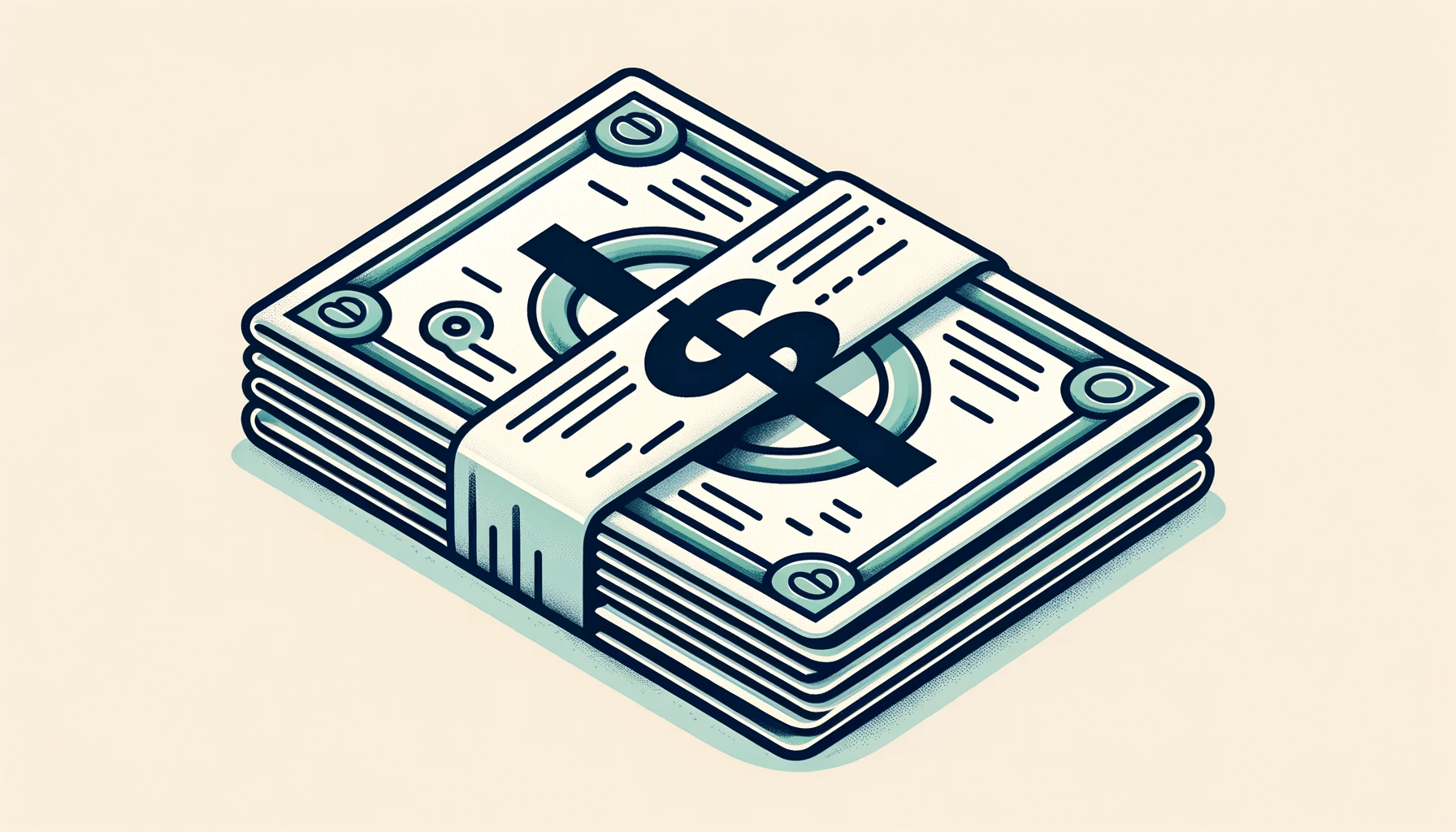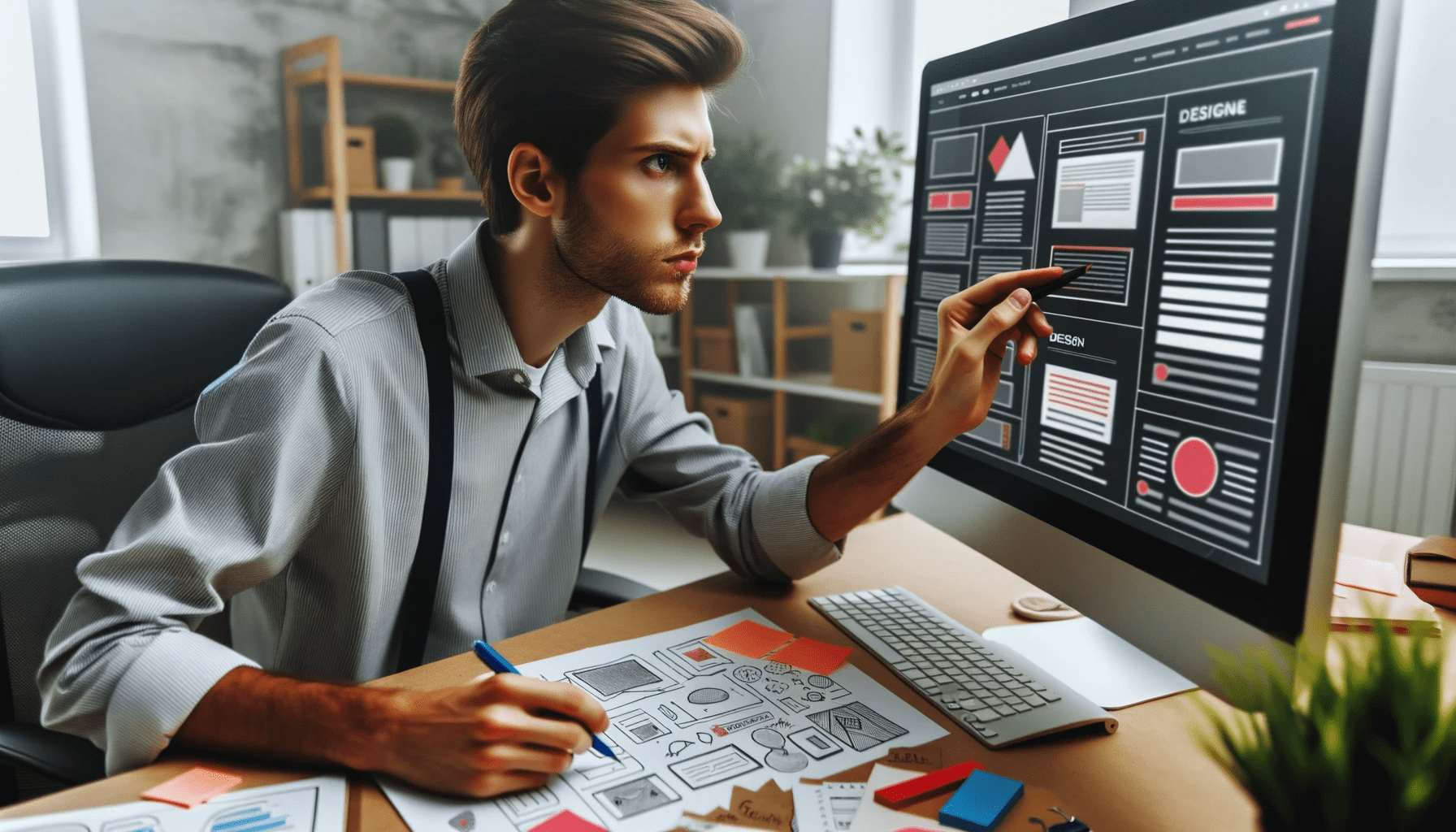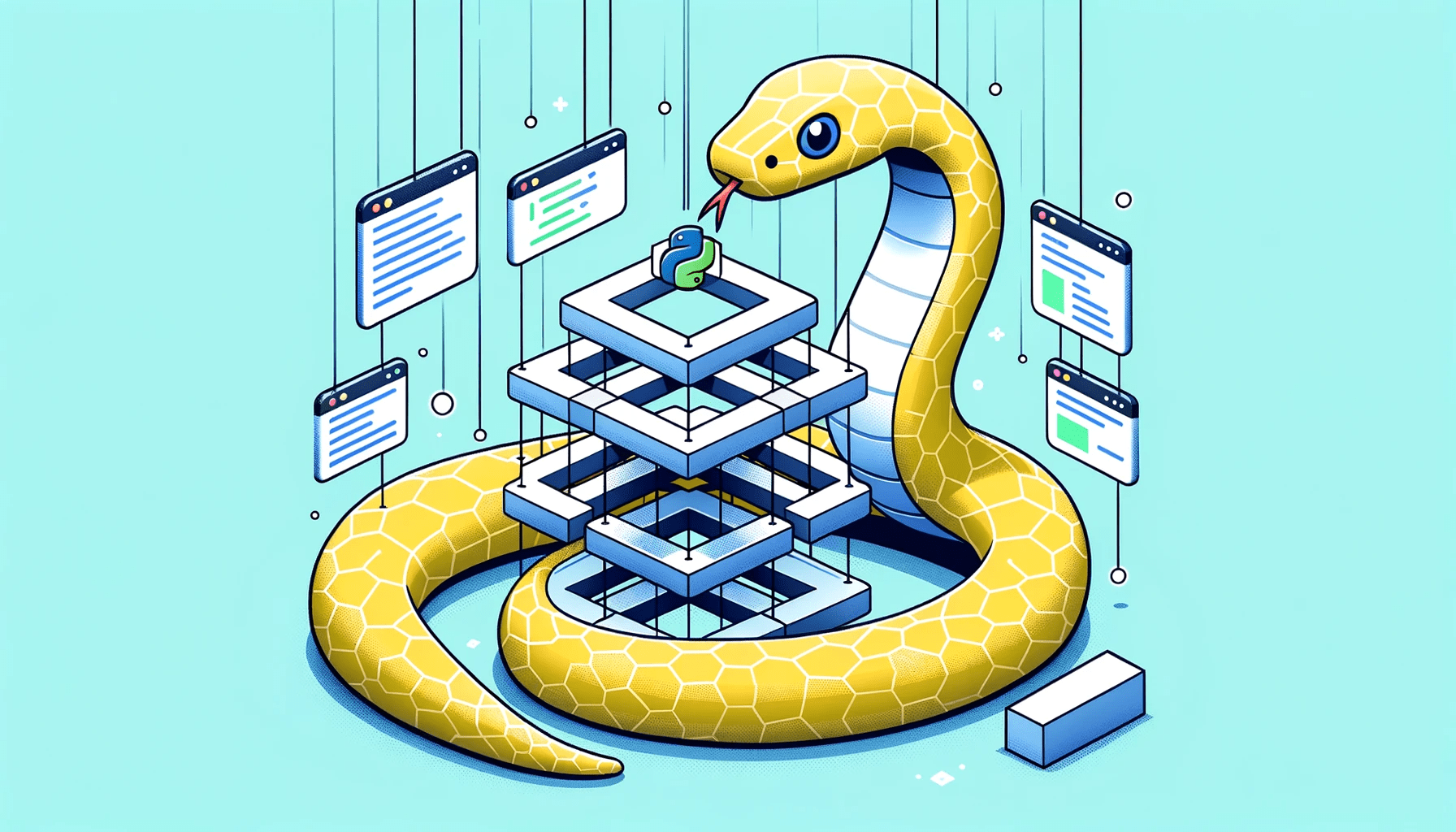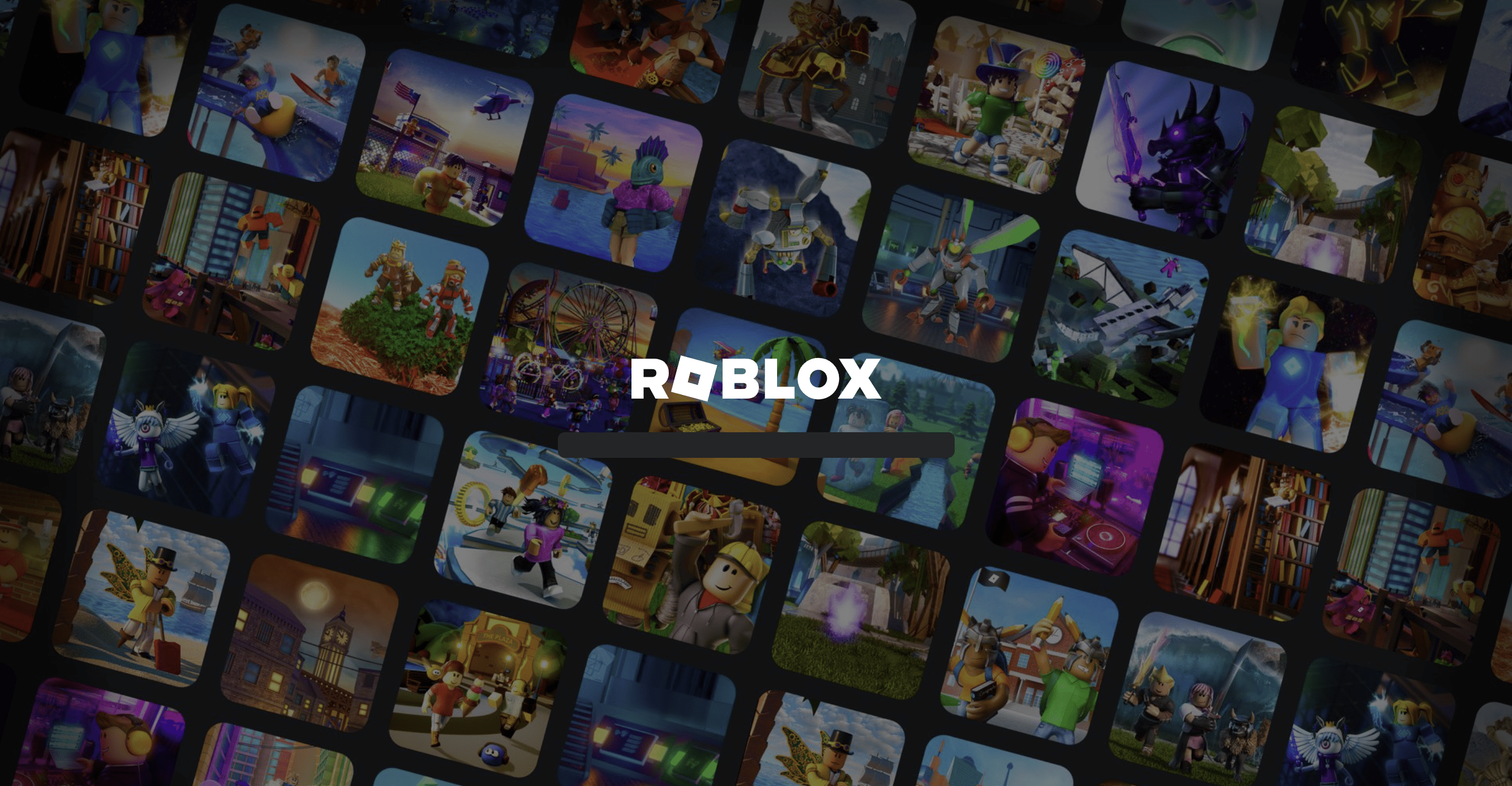How to Remove All Docker Images, Containers, Volumes, Networks and Unused Resources
Table of Contents
Cleaning up your Docker environment is a vital task that prevents the system from being cluttered with unused resources, potentially saving valuable disk space and improving performance. In this extensive guide, you’ll learn the meticulous process of removing all Docker components including images, containers, volumes, networks, and other unused resources.
Initially, here’s a succinct rundown of the steps to accomplish this:
- List all Docker components
- Stop all running containers
- Remove all Docker containers
- Remove all Docker images
- Delete all Docker volumes
- Remove all Docker networks
- Clean up unused Docker resources
Now, let’s delve into the intricate details of each step to provide you with a comprehensive understanding.
A Thorough Understanding of Docker Components
Docker Images
Docker images, the building blocks of containers, store the necessary data and metadata required to create and run containers. These immutable files are a snapshot of a container and can be shared among various Docker installations. Here, we will discuss in depth:
- Understanding the Importance of Docker Images
- Listing Docker Images with the Command docker images -a
- Removing Docker Images Utilizing Commands and Best Practices
- Batch Removing Unused Images
Significance of Docker Images
The primary essence of Docker images is their role in ensuring consistent and reproducible application deployment. Since they hold a static snapshot of the container’s file system, they facilitate seamless migration and deployment across different environments, minimizing discrepancies.
How to List Docker Images
To view all available Docker images on your system, you can utilize the command `docker images -a`. This command offers a comprehensive list, helping you keep track of images and manage them efficiently.
Efficiently Removing Docker Images
There may be times when you need to declutter and remove unnecessary Docker images. The right approach combined with best practices is essential. One can use the command docker rmi [IMAGE ID] to achieve this. Always make sure to remove containers associated with the image first to avoid conflicts.
Batch Deletion of Redundant Images
Over time, multiple unused images can accumulate. Instead of deleting them one by one, you can use specific commands to batch remove all images that aren’t linked to any existing container, ensuring a cleaner Docker environment.
Docker Containers
Docker containers, which encapsulate the software and its dependencies into a ‘container’, allow the software to run seamlessly in any environment. This section focuses on managing containers proficiently to maintain a clean Docker setup.
- Insight into Docker Containers and Their Functions
- Listing Docker Containers with the Command docker ps -a
- Removing Docker Containers
- Batch Deletion of Containers: Tips and Commands
Exploring Docker Containers and Their Roles
Docker containers revolutionize the way software is deployed. These containers, akin to isolated boxes, encapsulate the application and its required elements, ensuring it runs consistently across varied platforms. This isolation eliminates the common “it works on my machine” dilemma, facilitating smoother deployments and operations.
Listing All Docker Containers
For effective Docker management, visibility into your active and inactive containers is pivotal. By deploying the command docker ps -a, you’ll obtain a comprehensive list of all your containers. This helps in effective monitoring, management, and troubleshooting.
Removing Docker Containers
Occasionally, tidying up by deleting unnecessary Docker containers becomes essential. Here’s a stepwise approach:
- Identify the container you want to remove. You can get the Container ID from the docker ps -a command.
- Ensure container is not running. If it is, halt it using docker stop [CONTAINER ID].
- Once stopped, execute the docker rm [CONTAINER ID] command to safely delete the container.
Batch Removal of Dormant Containers
In scenarios where multiple unused containers clutter your Docker setup, batch deletion becomes a life-saver. With the `docker container prune` command, you can swiftly eliminate all containers that aren’t in operation, streamlining your environment and saving resources.
Docker Volumes
Docker volumes, an essential component facilitating data persistence and sharing between containers, play a vital role in Docker performance. In this part, we venture into the methods of listing and deleting Docker volumes, ensuring a smooth Docker operation.
- Understanding Docker Volumes and Their Usage
- Listing Docker Volumes with Command docker volume ls
- Deletion of Docker Volumes: A Comprehensive Guide
- Batch Removal of Unused Volumes
Docker Volumes play a pivotal role in the Docker ecosystem. Essentially, they represent the persistent data storage solution, allowing data to be saved and accessed outside the container lifecycle. This means that even if a container stops or is deleted, the data stored in its associated volume remains untouched. Volumes provide an efficient way to share data between containers and ensure data persistence.
Enumerating All Docker Volumes
To have a clear picture of the volumes in your Docker setup, visibility is crucial. Using the docker volume ls command, you’re presented with a comprehensive list of all volumes currently available. This aids greatly in volume management and ensures you always have an overview of your storage solutions.
Step-by-Step Guide to Deleting Docker Volumes
As with any storage system, Docker volumes sometimes need to be cleaned up. Here’s how to proceed:
- First, identify the specific volume you wish to delete. The docker volume ls command can be used to view all volumes and their respective names.
- Before deleting, ensure no active container is using the volume. This can be checked using the docker ps command.
- Once confirmed, use the docker volume rm [VOLUME NAME] command to delete the chosen volume.
Purging Multiple Unused Volumes
Over time, redundant volumes, especially from stopped or deleted containers, might accumulate. To declutter your Docker environment from such volumes, the docker volume prune command comes in handy. This command identifies and deletes all unused volumes, freeing up space and optimizing your Docker storage management.
Docker Networks
Docker networks foster communication between Docker containers, a crucial aspect to avoid conflicts and maintain a seamless flow. This segment illustrates how to adeptly manage Docker networks for a frictionless operation.
Grasping the Core of Docker Networks
Docker Networks underpin the communication framework for containers. In essence, they enable containers to interact with each other and external networks. The beauty of Docker Networks lies in their ability to abstract complex networking configurations, providing a simplified, virtual interface. By isolating containers within specific networks, security and organization are bolstered, making application deployment and scaling more manageable and efficient.
Getting an Overview of Docker Networks
Staying informed about your existing Docker Networks is a cornerstone of effective network management. By executing the docker network ls command, you get a panoramic view of all the networks set up within your Docker environment. This list showcases the network ID, name, driver, and scope, offering a concise snapshot for efficient tracking and operations.
Guide to Deleting Docker Networks
Occasionally, some networks might become obsolete or redundant. Here’s a straightforward guide to eliminate them safely:
- Identify the network you aim to delete using the docker network ls command.
- Before proceeding with the deletion, ensure no active container is connected to this network.
- Upon confirmation, use the docker network rm [NETWORK NAME] command to remove the desired network.
Eliminating Multiple Redundant Networks
With the ebb and flow of projects, you might amass a collection of unused Docker Networks. Instead of manually purging each, Docker provides a streamlined approach with the docker network prune command. This command detects and erases all networks not connected to any containers, ensuring your Docker environment remains clean and optimized.
Removing All Docker Components
Embarking on the removal process requires a systematic approach to avoid potential pitfalls. This core section of our guide offers a step-by-step walkthrough to remove Docker components effectively.
1. Listing All Docker Components
First and foremost, listing all Docker components provides a clear overview of the elements in your Docker setup. Here we will delve into the commands and techniques to list these components accurately.
- Listing Docker Images: Command docker images -a
- Listing Docker Containers: Command docker ps -a
- Listing Docker Volumes: Command docker volume ls
- Listing Docker Networks: Command docker network ls
2. Evaluating Components for Removal
Once you’ve listed all the components, it’s essential to assess which ones are currently in use and which can be safely deleted. Running containers, active networks, or volumes tied to running applications should typically be left untouched to prevent disruptions.
3. Halting Active Docker Containers
Before removing any component, ensure that all Docker containers associated with it are not running. Use the command docker stop [CONTAINER ID] to halt any active container.
4. Deleting Specific Docker Components
Upon halting related containers, you can now move on to removing the Docker components:
- For Docker Images: Use docker rmi [IMAGE ID].
- For Docker Containers: Use docker rm [CONTAINER ID].
- For Docker Volumes: Use docker volume rm [VOLUME NAME].
- For Docker Networks: Use docker network rm [NETWORK NAME].
5. Batch Removal of Unused Components
To efficiently clear out unnecessary components in bulk:
- For unused images: docker image prune -a.
- For stopped containers: docker container prune.
- For unused volumes: docker volume prune.
- For unused networks: docker network prune.
6. Verifying the Deletion
After the removal process, it’s prudent to run the listing commands again to ensure the components were deleted successfully and to verify the current state of your Docker environment.
7. Maintain Regular Audits
Regularly evaluate your Docker setup to keep it optimized. Set up periodic audits to check for unused or redundant components, ensuring your environment remains efficient and clutter-free.
How to Delete all Docker Images and Containers: Video Tutorial
FAQ Section
What Are Docker Components?
Docker components include images, containers, volumes, and networks, each serving a specific function in the Docker environment. Images are templates used to create containers, which run the actual applications. Volumes facilitate data persistence, and networks enable communication between containers.
Why Is It Necessary to Remove Unused Docker Components?
Removing unused Docker components helps in maintaining a clean, organized, and efficient Docker environment. It frees up disk space, improves performance, and prevents potential conflicts, ensuring smooth operations.
How Can I Ensure Safe Removal of Docker Components?
To ensure safe removal of Docker components, always begin by listing all components to have a clear overview. Stop all running containers before removal to prevent interrupting active processes. Follow a systematic procedure as outlined in this guide to remove components safely and effectively.
Conclusion
Managing a Docker environment meticulously is paramount for efficient performance. This guide provides an extensive insight into removing Docker components safely and effectively. Follow the outlined steps to maintain a clean Docker setup, ensuring a streamlined operation for your projects. Remember, a well-maintained Docker environment is a stepping stone to successful software deployment and management.
Joshua joined the CTHs right from the beginning as a skilled tech writer. Before joining our team he was reporting all aspects of the marketing and web development industries. Responsible for high-quality web hosting reviews and guides. In his spare time, he enjoys programming & red wine.